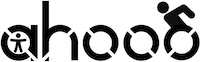Button Switch
Button Switch
Purpose
Button Switches are the most common type of accessible switch because they are easy to use, highly responsive, and versatile. They require direct physical contact to activate, making them ideal for users who have controlled hand or finger movement. They can also be placed in various locations, allowing users to potentially activate them with different parts of their bodies, such as their head, elbow, or foot, depending on their mobility needs.
Purchasing and Price
Common button switches available on the market are:
Big button switches:
- AbleNet Big Red Switch, $75
- Enabling Devices Bright Red Switch, $125
Smaller button switches:
- AbleNet Buddy Button, $75
- Adaptabilities Adaptive Accessibility Switch, $40
- Enabling Devices Compact Switches - Set of 3, $78
Cheaper alternatives:
- Etsy - Switched Shop 3D Printed Switch Button, $20
- Etsy Adaptive Switch Button, $24
- Makers Making Change Interact Switch
- You can request a maker to make the adaptive switches for you. You would only need to pay for the materials required to build it.
DIYs
DIY 1: Sanwa Switch
Expertise Required
- Soldering
- Using a drill
Materials Required
Materials Required
- 3.5mm Headphone Jack Socket (pack of 4), $7
- Sanwa button (pack of 6), $18
- Casing 1, $5
- These instructions say pushcase a casing, we have built a CAD enclosure that you can print instead:
- https://a360.co/44TgzWH (bottom)
- https://a360.co/42Uxvuj (top)
- https://a360.co/4meXuUY (top + bottom)
- These instructions say pushcase a casing, we have built a CAD enclosure that you can print instead:
- Hot Glue
- Drill including stepper drill bit
- Soldering tools; Soldering iron, solder wire, fan
Instructions
- Follow along on the creator’s page!
Results from our team’s recreation of DIY
When recreating this DIY project, we encountered several challenges. Based on the instructions provided by the creator, two holes –one small and one big– needed to be drilled into the switch box. Using the tools we had available to us, we opted for a power drill. However, because the box was made of a hard plastic, drilling a hole big enough to fit the button took considerable time and effort. If someone were to attempt this at home, they may find it difficult to create the hole with a large enough diameter without the proper tools. In contrast, drilling the smaller hole posed less of a challenge, as standard drill bits are sufficient to create it in a single pass.
Another issue we faced was ensuring the holes were centered on the box. Although minor imperfections aren’t a major concern, significant misalignment could interfere with the internal components during assembly. Fortunately, this wasn’t a problem in our case.
To secure the internal components of the switch, we used hot glue to fix the socket in place and a soldering kit for the electrical connections. While soldering wasn’t mentioned in the original instructions, it offers a more secure and stable setup by preventing the components from shifting during further assembly.
After full assembly, when testing out the switch, we saw that the enclosure we originally had does not fit the switch correctly. It is slightly too short which doesnt allow the button to press down and come back enough enough to change the connection. So instead, we designed and printed an enclosure that fits the Sanwa Switch Button and the headphone jack sockets, without needing additional drilling.
CAD files:
https://a360.co/44TgzWH (bottom)
https://a360.co/42Uxvuj (top)
https://a360.co/4meXuUY (top + bottom)
This CAD design was printed and assembled together using hot glue. We had to file the holes a little in order to fit the headphone jack socket correctly as the CAD file did not print perfectly. We recommend pushing the box together tightly when gluing it down to avoid a gap, seen in the picture below.
DIY 2: Jelly Bean Button
Expertise Required
- Soldering
- Using a drill
Materials Required
- Existing Learning Resources Answer Buzzers (pack of 4), $23
- 3.5mm Audio Cables, (pack of 4) $9, or 3.5mm Jack Cables (pack of 10), $12
- Zip Ties
- Exacto knife
- Soldering tools; Soldering iron, solder wire, fan
Instructions
- Follow along on the creator’s page!
Results from our team’s recreation of DIY
This switch took us around 1 hour to make for the first time. One challenge we encountered was that the circuit board from the Learning Resources button we received differed slightly from the one in the original guide (likely due to a newer version of the answer buzzer), which initially caused some confusion. However, by carefully examining the connections and adjusting our approach, we were able to troubleshoot and complete the build successfully rather quickly. The result is functional and responsive, that meets our expectations in terms of durability and performance. We particularly liked this switch as it has one of the most finished looks, since it is already commercially built, and we solely have to make some modifications for the DIY. Below shows our DIY Jelly Bean Switch.
DIY 3: 3D Printed Mini Button Switch
Expertise Required
- 3D printing (or can buy parts directly from the Switched Toys Shop, linked below)
- Soldering
Materials Required
- CAD File (require sign up for access)
- 3D printing filament, $1-2 worth of filament
- Keyboard Switch
- 3.5mm Audio Cables, (pack of 4) $9, or 3.5mm Jack Cables (pack of 10), $12
- Alternatively, you can buy the complete components through the creators using this link and assemble them on your own.
Instructions
- Follow along on the creator’s video!
Results from our team’s recreation of the DIY
The 3D printing process for the outer casing took approximately 1 hour, while assembling and soldering the components took an additional 20 minutes. The build process was straightforward—connecting the wires and soldering the necessary connections before following the video tutorial to complete the assembly. Our print was not perfect, and there are some rough edges on the inside and base of the switch, but the final product still functions well, providing a very responsive press and durable button switch.
Below, shows our assembled 3D Printed Mini Button Switch.
DIY 4: 3D Assistive Switch (2 Types)
Expertise Required
- 3D printing
- Soldering
- Ability to follow wiring diagrams
Materials Required
- CAD File Type 1: Raindrop
- CAD File Type 2: Light Touch
- Tactile Switch, $1
- 3.5mm Audio Cables (pack of 4), $9, or 3.5mm Jack Cables (pack of 10), $12
- Wires
- Bolt (for light touch only)
- Hot glue gun
Instructions
- Instructions can be found in this website
Results from our team’s recreation of DIY
These switches were pretty easy to recreate. Some issues we encountered were that the Light Touch Switch’s print got a little messed up without support, but we were able to melt the plastic in order for it to fit the bolt.
We also did not have access to the exact Tactile switch the original tutorial used, so it did not fit perfectly. The button switch we had was one that looked similar to one shown in their instruction slides (shown below). We had to add extra hot glue and redo the process a few times for both switches to ensure the buttons were actually clicking and making a connection in the switch. The lid of the Rain Drop switch did not end up fitting flush with the casing as intended because of those issues. We would recommend getting a Tactile Switch like they used to make the process easier and cleaner.
These are some photos of the finished switches.
DIY 5: TinkerCAD Switch
Expertise Required
- 3D printing
- Soldering
- Ability to follow wiring diagrams
Materials Required
- Square 12mm Momentary PushButton Switch ($0.75)
- Mono 3.5 (⅛”) Jack Audio Cable ($8.99) or Male-to-Male Cables ($7.99)
- Small String ($5.65)
- 4 x ½ inch countersink wood screws for 100 pieces ($3.99)
- 3D printing filament of desired material and color
- Soldering tools
Instructions
- Instructions can be found in this website